In your documentation Deploying and Configuring West Wind Web Connection Applications under the heading of "Making a couple of small Changes", you state to click on the "Edit button" in VS Code. My Edit button does not have the option to open my site in VS Code.
Perhaps it is an old write article and VS Code changed but the only place I see anything about Open is under the "File" section of VS Code. Within this section, I see Open File, Open Folder and Open Recent.
I have been following all the instructions to this point, and after looking at the install folder and file structure, I discovered that in VS Code I needed to Click on File > Open Folder and point to "C:\WebConnectionProjects\deploy". Then after a few seconds the tree view of files showed the contents and all the file icons recognized the VFP filetypes. So clicking on "PublishingMain.prg" opened the edition and highlighted all the VFP syntax correctly.
best,...
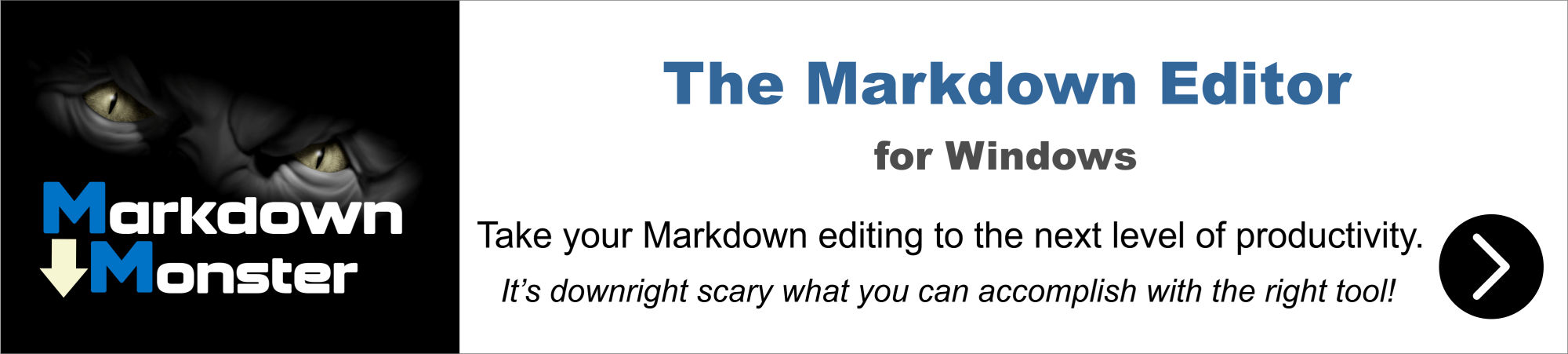
Only works on the local machine using localhost. You can't edit a remote file obviously...
It's also a recent feature - you need Web Connection 7.20+ I think.
+++ Rick ---
The written article was extremely helpful, I have managed to setup Vultr, IIS and got the Publishing project moved over and running in COM mode.
(I will send you typos offline.)
That said... and there is always a but, I can't get the project to run in File mode? I get request time out when I click on the Hello World Test Page.
I looked at the Application Pool, I show two entries for Publishing. The first one has a green check mark and passes but the second one that is pointing to the WebconnectionProjects/Publishing/Web fails. Could this be the problem?
I installed VFP on the VM. I was not able to get 7Zip to create a zip file so I used WinZip and manually created the Build zip file. Copied it to the server and recreated all the folders on the VM. Hell COM works but not File Mode...
To test File mode, I went to the Admin page switched to File and then I start up the Publishing.exe file which lunches the WC console. Select my browser and try the Hello World page. Timeout...
The .pb script map is configured in IIS.
Any brilliant suggestions?
Side note - BTW Windows is now an added charge of $14 per server CPU. Why do you recommend two CPU's, seems like for a low volume site one cpu might be enough?
FYI _ I've installed and running WC7.25 here.
Harvey,
Your symptoms are exactly what I am now experiencing. It was working fine on my local host setup, and then seemingly stopped working in file mode (with timeouts.) Only MS Win10 updates on this machine. No development work.
I read the thread on "More on file mode..." for clues. But see no resolution. What did you determine to be your cause?
Bob

File mode not working almost always comes down to two things:
- Missing Write Permissions in the Temp folder
- Mismatched Temp folder location between FoxPro server config and Web Connection connector config
To find out go to the Web admin page and check where the temp path is pointing to, then make sure the FoxPro server config yourApp.ini points at that same location. If it does make sure the permission in that folder allow your Web user to write files there.
if you're using a new application (v6.5+ created) these paths are generic relative paths and assuming you didn't move folders around that should always work. But comparing configured values vs what you have in your config files is the most likely culprit.
+++ Rick ---
The admin page
Temp File Path c:\webconnectionprojects\tekmannaplc\deploy\temp
vs the ini file
.\temp\
I replaced the relative path with the full path and file mode now works.
As mentioned previously, this is a localhost setup. And it has been running fine until this morning.
Not sure what could have changed. Running v7.30
Bob,
The .\temp mapping is relative to the Deploy folder, so you might want to make sure that the application hasn't changed path when running. You need to run Web Connection out of the Deploy folder in order for it to find all dependencies etc.
Using the full path might be a short term fix, but you are likely to run into other problems if your app is not running out of the Deploy folder, or changing paths at runtime.
+++ Rick ---
Hi Bob, Rick is the best source of information and was able to help me through the problems I was having at the time.
On a side note, I recently found that some software (not Web Connect) have problems with space characters in the path name. The problem came up last week while updating a project that runs in npm (node). I ended up fixing the problem by going into environmental variables and changing the path statements to use DOS short names (those with ~1).
Feel free to reach out again if Rick's answers don't fix your problems but I suspect he will help you find the answers you are looking for.
Well, this was convenient. I was also having issues with calls timing out in File Mode. Came to the Board with the intention of posting a question about it, but decided I should catch up on the latest threads first, and found my answer here. Indeed, the problem was not launching my exe out of the deploy folder.
I've been working with WC since the last century, but focused almost exclusively on one application, so it's been a long time since I dealt with configuring the dev environment. Recently took on a small project for a non-profit, moving a desktop VFP app to the web. Running into issues with this new project that I haven't thought about in a good while.
The recommended way is to run out of the Deploy folder, but that's mainly because that's the way the default dependencies are setup. A lot of paths are relative, so if you change path things no longer work.
It's possible to be explicit about path dependencies, but that makes things more brittle. It's definitively recommended you run out of Deploy and don't change path as part of the application if you want a portable application that can self-configure and be basically xcopy deployable.
+++ Rick ---