I installed the shareware version 5.72.
After running setup, a VFP instance was launched with a prompt reminding that this was shareware. This required a button press in order to process incoming requests and avoid a timeout.
After a reboot which exited that setup environment, I've been unable to track down in a perusal of documentation or file structure what file needs to run to process requests.
TIA
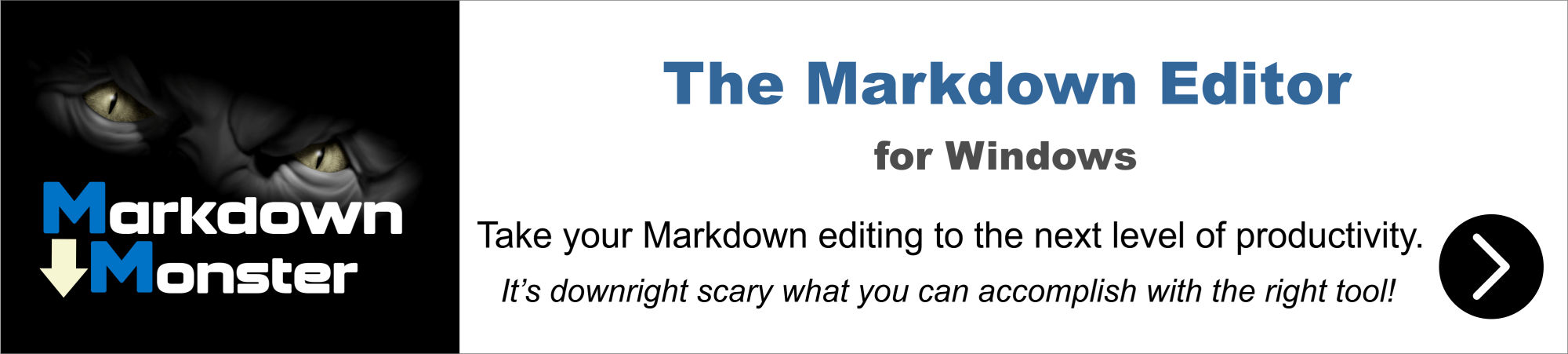
Yes that is by design. The shareware version requires you to press the button to process requests. That dialog will also pop up after a timeout period and again require a button press.
This is basically so you can try out Web Connection and see how it works, but won't let you deploy a live site with it.
The full version comes with source code you can compile into your own executable that you can run and that doesn't have the shareware screen obviously 😄
+++ Rick ---
I understand completely, and respect and honor your work. I just need to get familiar with the framework before I begin working on a licensed installation.
The problem is that at present, I'm not getting the Nag screen and all the sample WWC just times out when launched.
How can I get the Nag screen to launch?
Thanks,
Jay
It might help if you tell us what you're doing.
You should be able to run:
launch()
to start the FoxPro server and launch the Web server (IIS Express or Web Connection .NET Core Server).
or
do YourAppMain.prg
I recommend you read (or re-read) through:
Getting Started with Web Connection
And specifically this topic:
Testing the new Project Installation`
+++ Rick ---

Thanks Rick,
I haven't created a project -- which all of your suggestions seem to imply.
I'm just trying to run the sample programs to get a sense of what I'm doing when I do create a test project.
In that scenario, just having done the default install without creating a project, how do I start WW?
Thanks