We've successfully installed on 5 machines and thought we finally had this stuff figured out...
After doing a new install of our wc application today, on a new machine, we can view the "default.htm" file from our \web folder via the browser. We can see static image files from our \web\images folder via the browser using the URL similar to: localhost/cwi/images/image.jpg. So we know that the virtual directory of "cwi" is correct and working. But the wc application is not responding. In IIS when we look at the "Basic Settings" for our application we see our application name "cwi" as the alias; "webConnection" as the application pool and our installation path as the Physical Path. It looks correct. However when we click the "Test Settings" button we get an error indicating an invalid application path. We know the physical path of "c:\cwi\web" is correct and we can view static files from that path via the browser. We are presuming that this error is related to why we can't get any response from our wc app.
Why would we see this error?

Authenticated Users have all permission to the \Web folder except "Full Control" and "Special Permissions" The IUSR account has "Read & execute", "List folder Contents" & "Read" permissions. Same is true for all the sub folders under \Web.
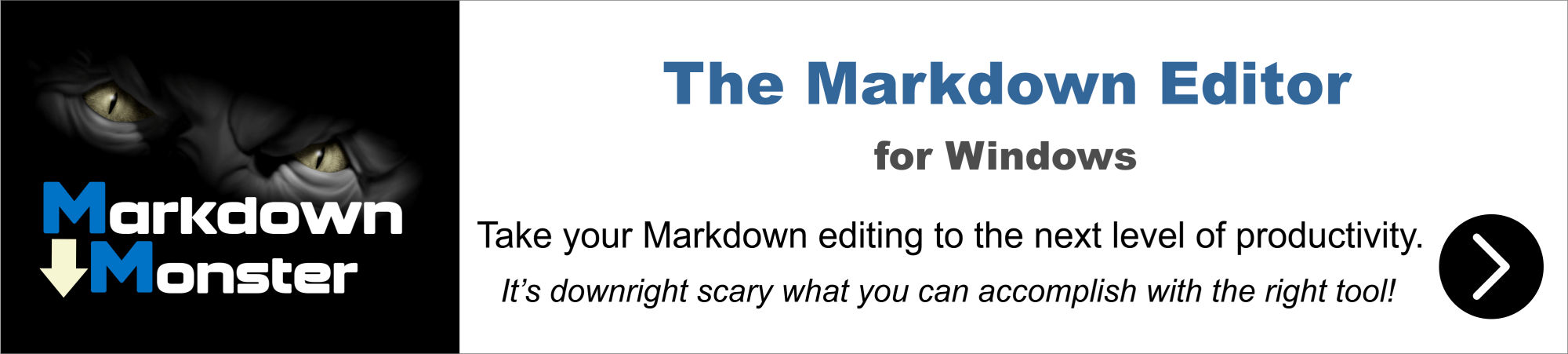
Best thing to do is try to browse from the IIS Admin console. Go to the virtual folder, then click on the Content tab on the bottom and then use Browse to navigate to any of the pages there. This makes sure that the paths are matched properly.
I don't actually Test connection does, but if you don't have a proper default document that's mapped in Default Documents that is likely to fail. You're probably missing the default document mapping.
Best thing to do is:
- Access the site locally from the server it's running on in the browser
- Check the Admin links (
admin.aspxandModuleAdminstration.wcfrom that page)
This should give you more information if an error occurs - there should be a detailed IIS error page that points at the IIS module failing and often a much more detailed error message.
+++ Rick ---